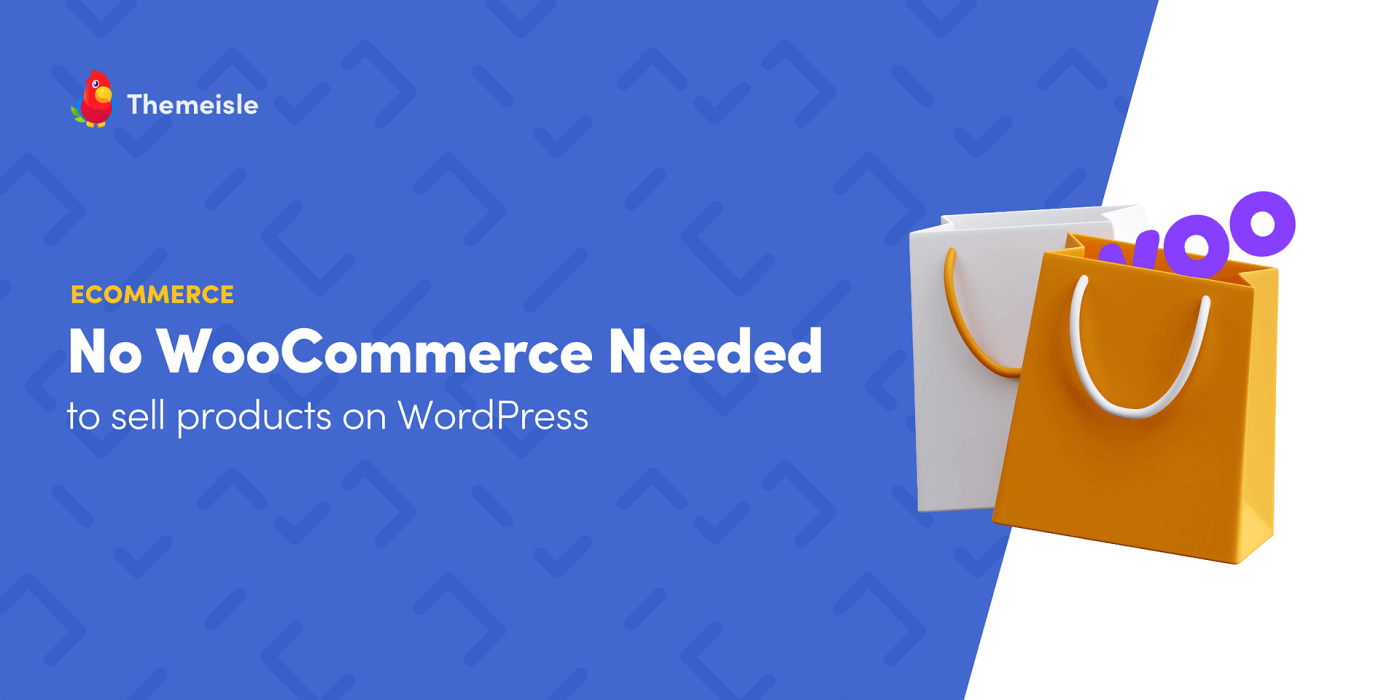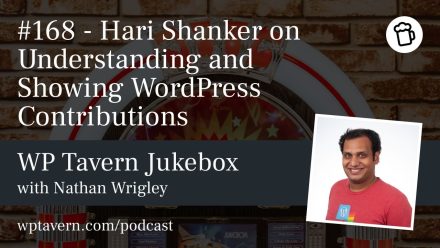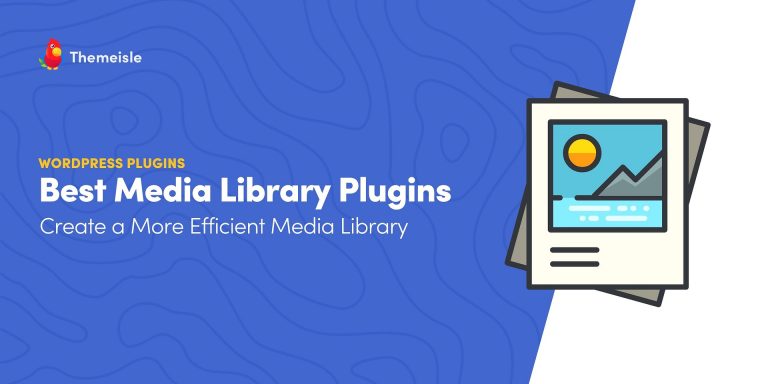WooCommerce is a popular choice for selling on WordPress, but it isn’t always the best fit. It can be overkill for smaller stores, add complexity, slow your site, and require paid extensions for functionality other solutions include by default. WordPress offers lighter alternatives — one excellent option is WP Full Pay (also known as WP Full Stripe). It’s adaptable: lightweight for simple setups, but extensible for more advanced needs. Below is a concise guide to decide if it’s right for you and how to set it up.
WP Full Pay vs WooCommerce (at a glance)
– Pricing: WP Full Pay — Free + Premium; WooCommerce — Free + Extensions
– Payments: WP Full Pay — Stripe integration; WooCommerce — WooPayments extension
– Setup difficulty: WP Full Pay — scalable complexity; WooCommerce — more complex from the start
– Page speed: WP Full Pay — lightweight; WooCommerce — can be heavier
– Best for: WP Full Pay — simple to medium operations; WooCommerce — full-scale stores
Note: WP Full Pay is maintained by the Themeisle team.
How to use WP Full Pay to sell products on WordPress
Overview of the process:
1. Install and activate the plugin.
2. Connect to Stripe (create a Stripe business account if needed).
3. Add your first product in Stripe.
4. Optionally set tax rates and related details.
5. Create a payment form in WP Full Pay and import the product from Stripe.
6. Insert the form into a page or post.
7. Test and go live.
The Stripe account setup can be the most time-consuming part if you don’t already have one — have your business information ready.
Step 1 — Install and activate WP Full Pay
– From wp-admin: Plugins → Add New.
– Search “WP Full Pay,” click Install Now, then Activate.
– A setup wizard will start and prompt you to connect to Stripe.
Step 2 — Connect to Stripe
– If you already have a Stripe business account, connecting is quick.
– If not, you’ll fill out Stripe’s account creation form (business details, verification). That can take several minutes.
Step 3 — Add your first product in Stripe
– In Stripe, go to Product catalog → Add a product or Create product.
– Fill in product name, description, image, choose recurring (subscription) or one-off, and set price.
– More options: set statement descriptors and unit labels (how items appear on invoices/receipts).
– More pricing options: choose Flat rate, Package pricing, or Customer chooses price.
– Use internal pricing descriptions and lookup keys if you plan to sell many products.
Step 4 — Set tax rates
Tax setup depends on where you operate and what you sell. Two important settings:
– Product tax code preset: lets Stripe apply a default tax code to products; you can override per product.
– Include tax in prices: Stripe offers Automatic, Yes (tax included in displayed price), or No (tax added on top). Choose based on local pricing norms.
Step 5 — Create the payment form in WP Full Pay
– In WordPress: Full Pay → Payment Forms → Add new form.
– Name the form, add a description, choose form type and layout.
– Layout options:
– Checkout: Stripe-hosted checkout is best for limited space and ensures customer is redirected to Stripe to pay and back to your site.
– Inline: Shows all fields on your page without redirecting — best when you have enough space and want a seamless checkout.
– Click Create & Edit Form.
Import products from Stripe
– In the form editor, go to PAYMENT → Add products from Stripe.
– A popup shows your Stripe products; select products to import and click Add Products.
– Decide how you group products on forms (one product per form vs. multiple variants on one form) depending on your catalog.
Customize the payment form
– APPEARANCE: choose product selector style, set payment button text and whether to display price. There’s an “Add custom CSS styles” box to style the form to match your site (important for dark backgrounds or branded colors).
– FORM FIELDS: capture billing/shipping addresses, phone number, add Terms of Service checkbox, coupon field, etc.
– EMAIL NOTIFICATIONS: choose between Stripe-sent notifications and plugin-sent emails. They overlap in some cases (receipts) but differ for triggers: e.g., only Stripe notifies on failed payments, only the plugin notifies when card details are added/updated.
– Developers: webhooks are available for custom behavior and integrations.
Step 6 — Insert the form into a page or post
– Save the form. On the forms list, copy the shortcode (click the shortcode box).
– In the block editor, add a Shortcode block where you want the form and paste the shortcode.
– Update or save the page/post.
Step 7 — Test and go live
– Preview the page to see the form on the frontend.
– If using Checkout layout, clicking the payment button redirects to Stripe’s checkout page. Inline layout displays the full form on your page.
– Test a transaction in Stripe’s test mode, confirm emails and webhooks behave as expected, then switch to live mode.
Final thoughts
Setting up WP Full Pay plus Stripe is not difficult, though there’s some initial work (Stripe account, tax settings). Once configured, adding more products is straightforward. For most small to medium operations, this approach is faster and lighter than a full WooCommerce store. If you don’t need a massive catalog with complex inventory or thousands of SKUs, WP Full Pay is an efficient alternative.
If you need help with any step, leave a comment where you host this guide or consult the plugin’s knowledge base for detailed articles on form layouts, CSS customization, email notifications, and webhooks.