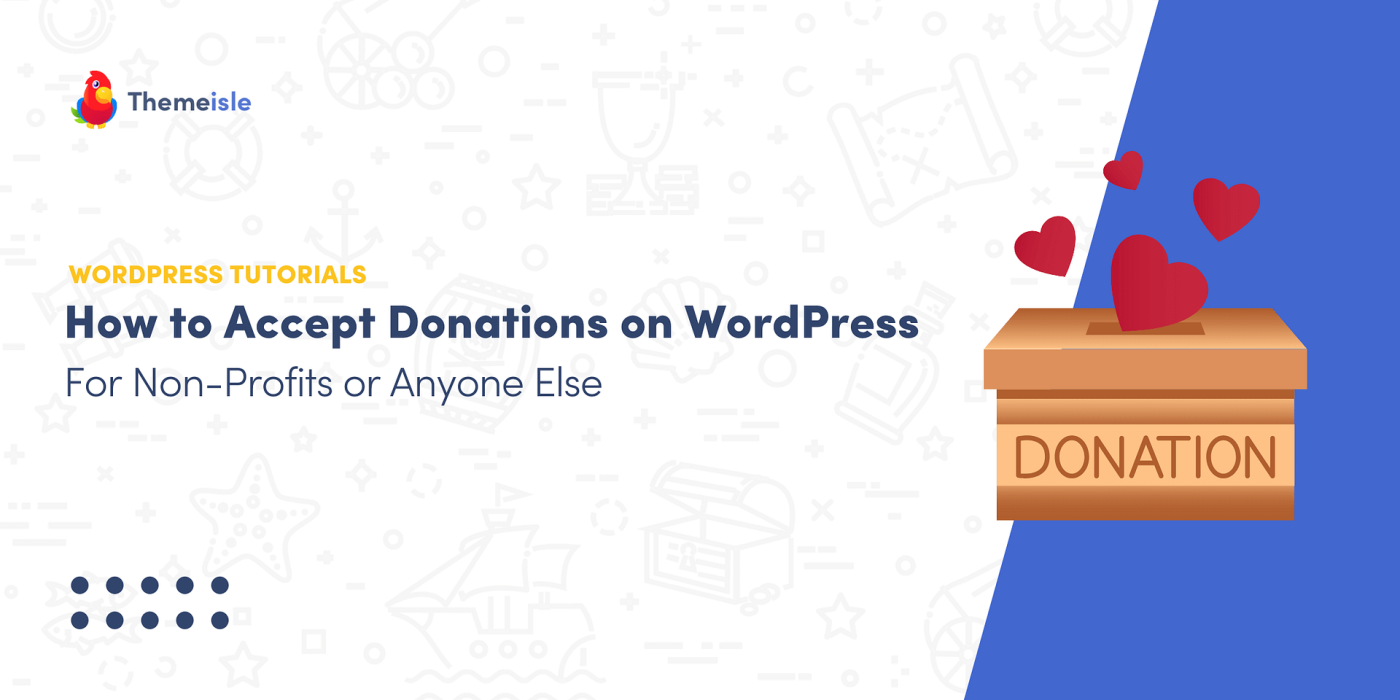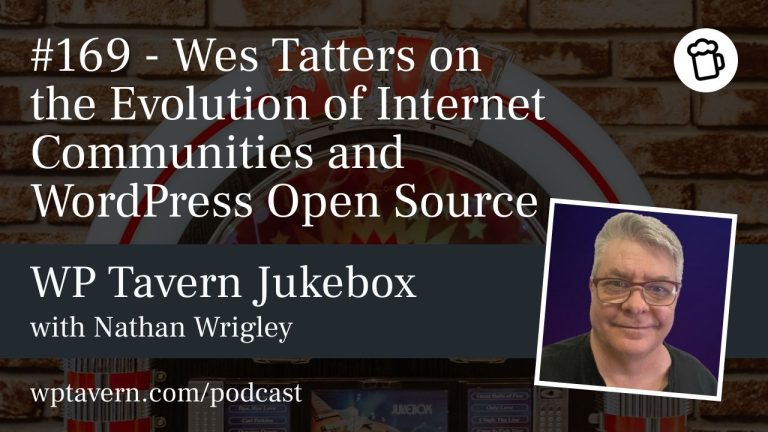How would you like to have a donation form like the one below on your website? Pretty neat, huh?
In this post, I’ll show you how to create a form like that and set up the backend so donations are collected and deposited to an account of your choosing.
We’ll use two free-to-sign-up tools: Stripe (the payment processor) and WP Full Pay (the WordPress plugin for integration). Your website needs to be on WordPress.
Why use Stripe for donations?
– Stripe handles credit/debit cards, Apple Pay, Google Pay, and some bank transfers, so donors don’t need extra accounts.
– Security and fraud protection are built in, and you don’t store sensitive payment details on your site.
– Stripe processes donations and deposits them to your bank on a rolling basis.
– It supports one-time and recurring donations and custom amounts.
– Note: Stripe charges transaction fees (roughly 2.9% + $0.30 per donation, varying by country).
Step 1: Sign up with Stripe
1. Go to stripe.com and click Start now.
2. Create your account with email, name, and password. Stripe may ask for additional details depending on your country and organization type.
3. Set up your organization profile (name, type, website) and provide banking and tax details as required.
4. Complete any verification steps in the Stripe dashboard.
Once ready, explore the dashboard and ensure your bank and payout info are configured.
Step 2: Install WP Full Pay
– WP Full Pay integrates Stripe with WordPress and is free to install.
– In your WP dashboard go to Plugins → Add New, search “WP Full Pay,” then Install Now and Activate.
– The onboarding wizard will prompt you to Connect with Stripe. Authenticate and choose your Stripe account.
– After connecting, you’ll return to the WP Full Pay interface to finish setup (there’s an opt-in for emails you can skip).
Step 3: Create your first donations form
– Go to Full Pay → Payment Forms and click Add form.
– Give the form a name (internal only) and select Donation as the type.
– Choose layout: Checkout (redirects to Stripe to complete payment) or Inline (payment fields on your site).
– Checkout is simpler and may reassure donors who prefer paying directly at Stripe.
– Click Create & edit form.
Form settings overview:
– General: set form name and post-payment action (e.g., show confirmation message).
– Payment: set currency and country; configure suggested donation amounts, allow custom amounts, and set minimums.
– Enable recurring donations if you want monthly/regular support options.
– Optionally enable invoice generation depending on legal requirements.
– Appearance: change button label, product name/description, add a donation image, and enable a donation goal display (shows progress toward a target).
– Form Fields: add or customize fields to collect donor name, email, message, etc.
– Email Notifications: choose whether WP Full Pay or Stripe sends receipts (Stripe is often more dependable).
– Webhook: advanced use, usually for developers—can be skipped for basic setups.
Save Changes when done. You’ll see your new form in the list of forms.
Step 4: Add your donation form to any page or post
– You can place the form on pages, posts, or campaign landing pages.
– Edit the page/post (or create a new one). In the block editor:
1. Click the + icon.
2. Search for “wp full pay.”
3. Add the WP Full Pay block and select your donation form from the dropdown.
– Save and publish the page.
Your donation form is now live. Donors who complete the flow will have their contributions processed via Stripe and deposited according to your Stripe payout schedule.
Tips and final notes
– Test your form before sharing it publicly to ensure payment processing, emails, and confirmation messages work.
– Spend a little time on appearance in the block editor to make the form match your site; adding images, text, and layout adjustments helps conversion.
– Explore the plugin’s other features if you plan to sell products or services in the future.
– Remember Stripe fees and check local legal/tax rules for donation reporting and receipts.
Let me know if you have any questions about the process or this integration.