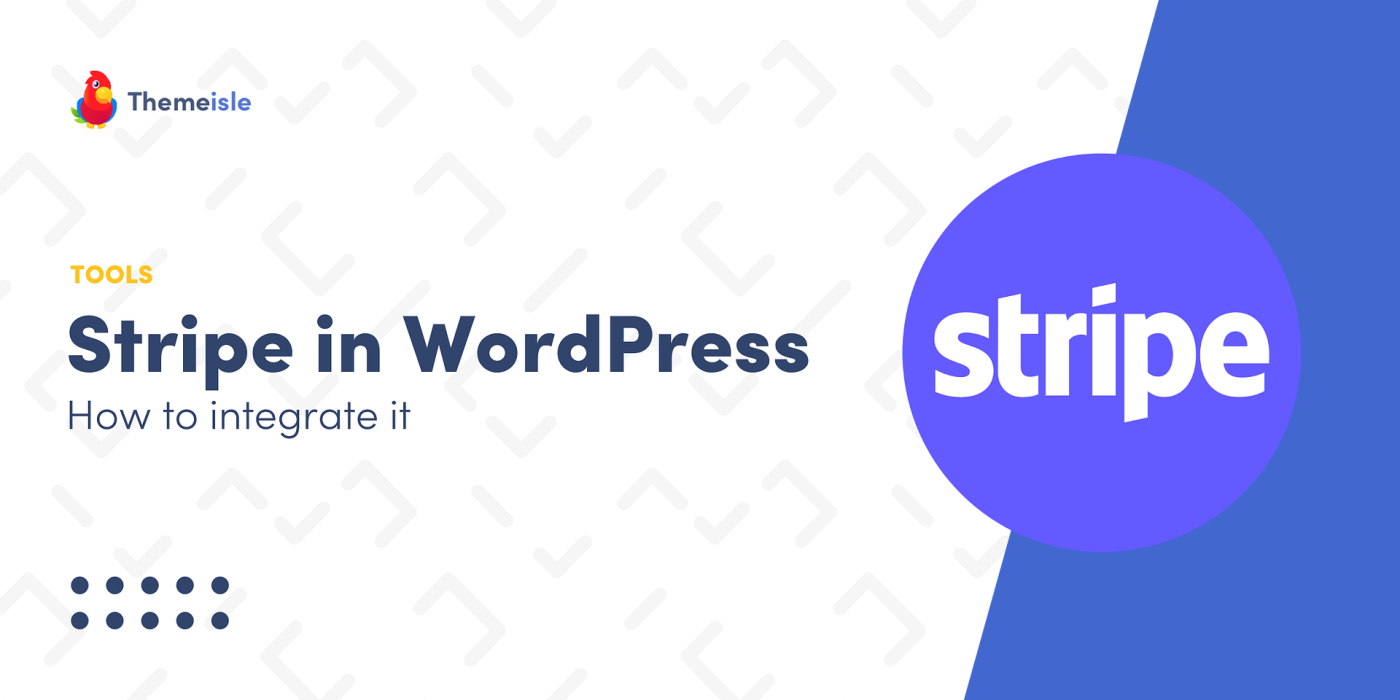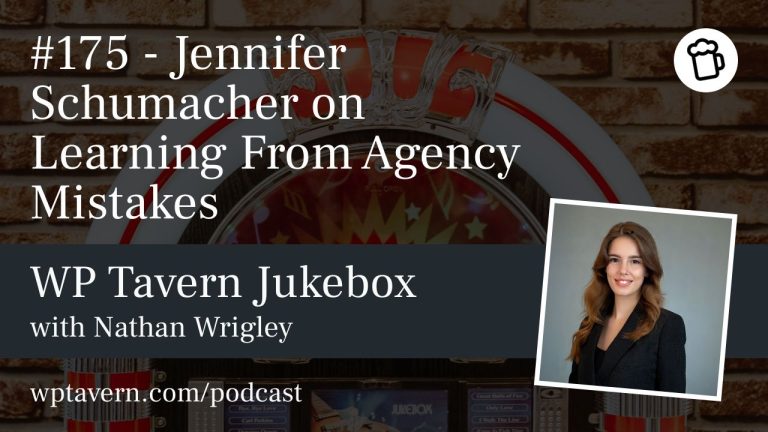Accepting payments on your WordPress site can be simple. Using Stripe with the WP Full Pay plugin lets you set up a secure, user-friendly payment system quickly — and you can start with no upfront cost.
What you need to know before adding Stripe to your site
– Stripe account and API keys: Create a free Stripe account. Use test mode to simulate transactions before going live. Grab your publishable and secret API keys from Stripe > Developers > API keys.
– Payment methods: Stripe supports cards, Apple Pay, Google Pay, and many local payment methods. Enable desired options in the Stripe dashboard.
– Transaction fees and payouts: Stripe charges per successful transaction (rates vary by country). Payouts to your bank usually take 2–7 business days. Check stripe.com/pricing for current rates.
– WP Full Pay pricing: WP Full Pay offers a free tier (full features but adds 5% per-transaction fee on top of Stripe fees) and paid plans (from €79.50/year) that remove the extra plugin fee. The plugin is maintained by the Themeisle team.
Step 1 — Sign up with Stripe
1. Go to stripe.com and sign up.
2. Complete business profile and verification steps.
3. Use test mode to run fake transactions.
4. Copy your API keys (publishable and secret) to use in WordPress.
Step 2 — Install WP Full Pay on WordPress
1. In WordPress, go to Plugins → Add New and search “WP Full Pay”.
2. Install and Activate. The install wizard should launch.
3. If the wizard doesn’t appear, go to Full Pay → Settings → Stripe account and enter your API keys manually.
4. Follow the plugin’s connection/authentication steps with Stripe. Complete any required Stripe account setup when prompted.
Step 3 — Create your first payment form
1. In WordPress go to Full Pay → Payment Forms → Add form.
2. Choose the form type (one-time payment is a good starting point).
3. Configure tabs: General (title, labels), Payment (currency, amount), Tax, Appearance, Form fields, Email notifications, Webhooks.
4. (Optional but recommended) Create a product in Stripe’s Product catalog and link it in the form’s Payment tab by clicking “+” and selecting the product.
5. Save changes. Your form will appear in the WP Full Pay forms list.
Step 4 — Add your form to any page or post
1. Copy the shortcode shown next to your form in WP Full Pay.
2. Edit a page or post, add a Shortcode block, and paste the shortcode.
3. Save the page. The form is now publicly visible and ready to accept payments.
Extra features (going full pro)
– Recurring payments: Create subscription forms for memberships, SaaS, or any recurring billing schedule.
– Save customer cards: Allow customers to save payment details securely for faster future checkouts and easier recurring charges.
– Donations: Build one-time or recurring donation forms with preset amounts or donor-entered amounts.
Tips and next steps
– Test thoroughly in Stripe’s test mode before switching to live keys.
– Review tax and compliance settings in Stripe based on your location and product/service type.
– Start with WP Full Pay’s free plan to validate your setup; upgrade to paid when volume makes it cost-effective.
– Use email notifications and webhooks to keep records and automate post-payment workflows.
Support
If you encounter issues, consult WP Full Pay and Stripe documentation or support — both provide guides and help channels.
You’re done!
Following these steps gives you a reliable, secure way to accept one-time payments, subscriptions, saved cards, and donations on WordPress using Stripe and WP Full Pay.