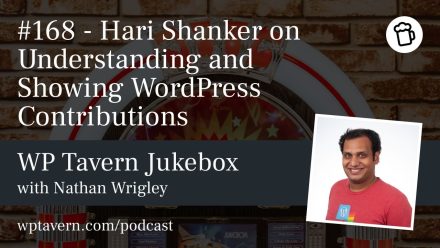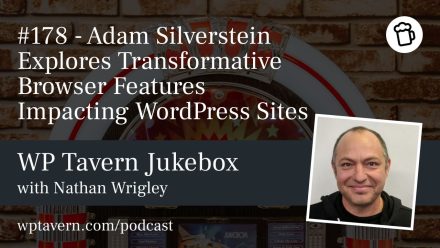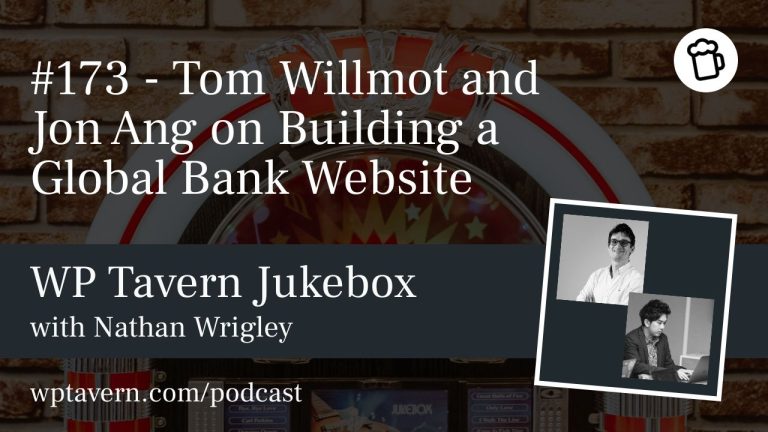Setting up recurring payments on your WordPress site lets you collect subscriptions, memberships, or donations automatically after customers approve a purchase once. You need two things: a Stripe account and the free WP Full Pay plugin. This guide walks through the setup step by step so you can have a working recurring payment form.
Video tutorial
If you prefer a demo, there’s a video walkthrough available.
Step 1: Sign up for a Stripe account
Why Stripe?
– Free to sign up.
– Handles legal and payment processing details.
– Lets you create recurring products directly, so you don’t need a separate ecommerce plugin.
Stripe charges processing fees that vary by country; check Stripe’s pricing for details.
How to sign up
1. Go to stripe.com and click Start now.
2. Create an account with your email and password.
3. Complete the business profile (name, type, website).
4. Follow any verification steps Stripe requests to fully activate your account.
Step 2: Create a recurring product/service in Stripe
In the Stripe dashboard:
1. Go to Product catalog → Create product.
2. Set the product’s pricing to Recurring.
3. Configure name, description, and pricing model. Stripe supports flat-rate subscriptions, package/unit pricing, tiered pricing, or usage-based billing via More pricing options.
4. Make the product active so it’s available to your site.
Step 3: Install WP Full Pay
WP Full Pay (WP Full Stripe) is a free WordPress plugin that integrates Stripe and supports recurring subscriptions without WooCommerce or another ecommerce plugin.
Install and activate:
1. In WordPress admin: Plugins → Add New → search “WP Full Pay”.
2. Install Now → Activate.
Disclaimer: The plugin offers free and paid plans. Both provide full features; the free plan adds a 5% fee per transaction on top of Stripe’s fees. Paid plans remove that extra fee.
Connect WP Full Pay with Stripe
After activation, an install wizard will guide you to connect to Stripe. Complete Stripe’s authentication (you may need to log into Stripe and confirm access). When finished, you’ll return to WP Full Pay and the plugin is connected.
Step 4: Add a recurring payments form in WP Full Pay
1. Go to Full Pay → Payment Forms → Add form.
2. Choose the Subscription form type.
3. Set a Display name (internal), leave Identifier alone, and pick a Form layout (Checkout is recommended if you want Stripe-hosted checkout; Inline keeps users on your page).
4. Click Create & edit form.
Configure the form
– General: basic details and redirect settings.
– Payment: click Add plan from Stripe and select the recurring product(s) you created in Stripe. You can add multiple products one-by-one.
– Subscription settings: optional extras such as trial periods or quantity options.
– Tax: options include No tax, Stripe Auto Tax (Stripe handles collection), or Stripe tax rates. Choose based on your business and legal needs.
– Appearance: adjust currency format, decimals, labels, and add custom CSS if desired.
– Form fields: add billing address, consent/terms checkboxes, or custom fields. It’s common to require users to accept your terms before subscribing.
– Email notifications: choose plugin-sent notifications and/or Stripe-sent receipts. Note the “subscription ending” notification is sent by the plugin only.
– Webhooks: advanced configuration for custom integrations; optional for most sites.
Save changes when done.
Step 5: Add your recurring payment form to any page or post
1. Create or edit a page/post in the block editor.
2. Type /full to open block search and choose “Form by WP Full Pay.”
3. Select your created form from the block dropdown.
4. Save/publish the page. The form is embedded and ready to accept signups.
Design tips
– The default form appearance is basic. Use WordPress blocks, block patterns, or layout plugins (e.g., Otter Blocks) to make a pricing table or nicer layout.
– Checkout layout sends customers to Stripe’s secure checkout page; Inline keeps the flow on your site.
What customers see
When a customer clicks Subscribe, Stripe’s checkout collects payment details and handles the recurring billing according to the product plan you set up.
Ready to sell?
You now have a working recurring payments setup using Stripe and WP Full Pay. This lets you collect subscription payments automatically without manual follow-up.
If you have questions about specific steps or custom setups, ask and you’ll get help.